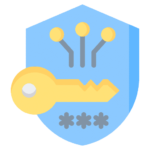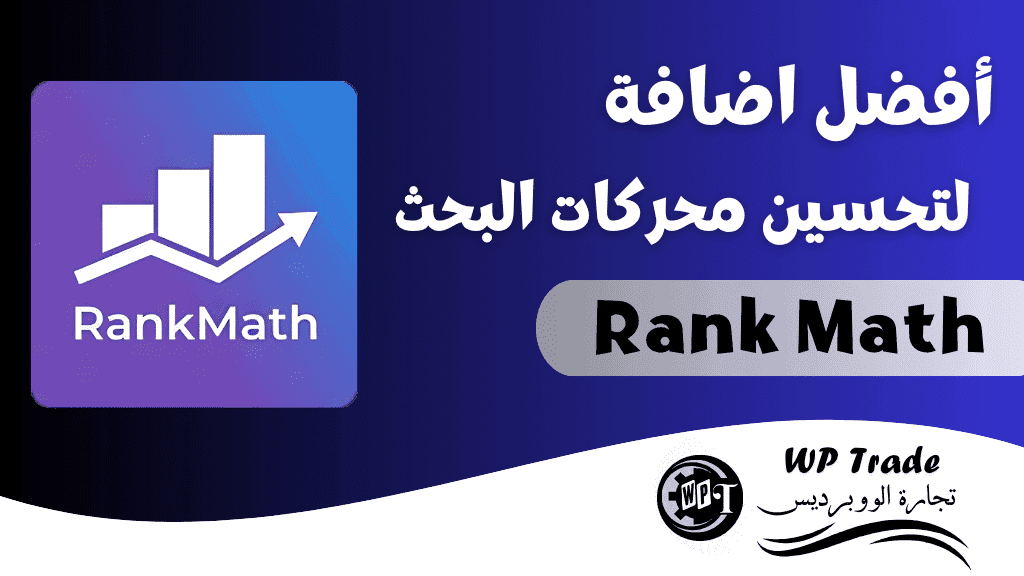Google Site Kit Plugin
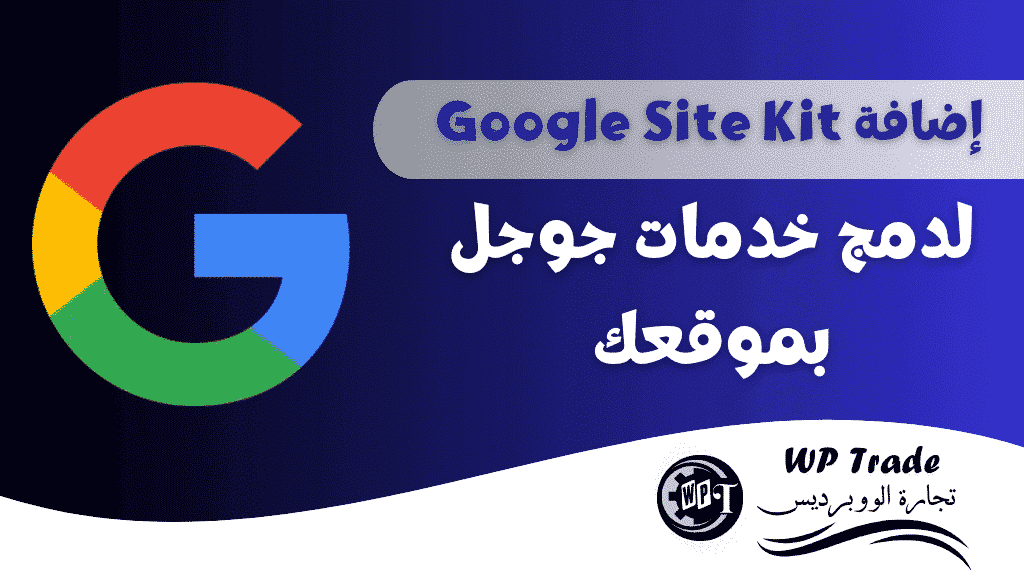
Google Site Kit Plugin
It is a powerful tool from Google that helps you integrate different Google services with your website easily. Through it, you can get detailed information about your site’s performance, such as the number of visits, traffic sources, and search analytics. Here are the steps to explain how to install and configure the Google Site Kit plugin
Google Site Kit is a WordPress plugin that helps you integrate various Google tools like Google Analytics, Search Console, and AdSense into your WordPress dashboard. This gives you access to performance data and insights directly from your dashboard, making it easy to track and analyze your website’s performance.
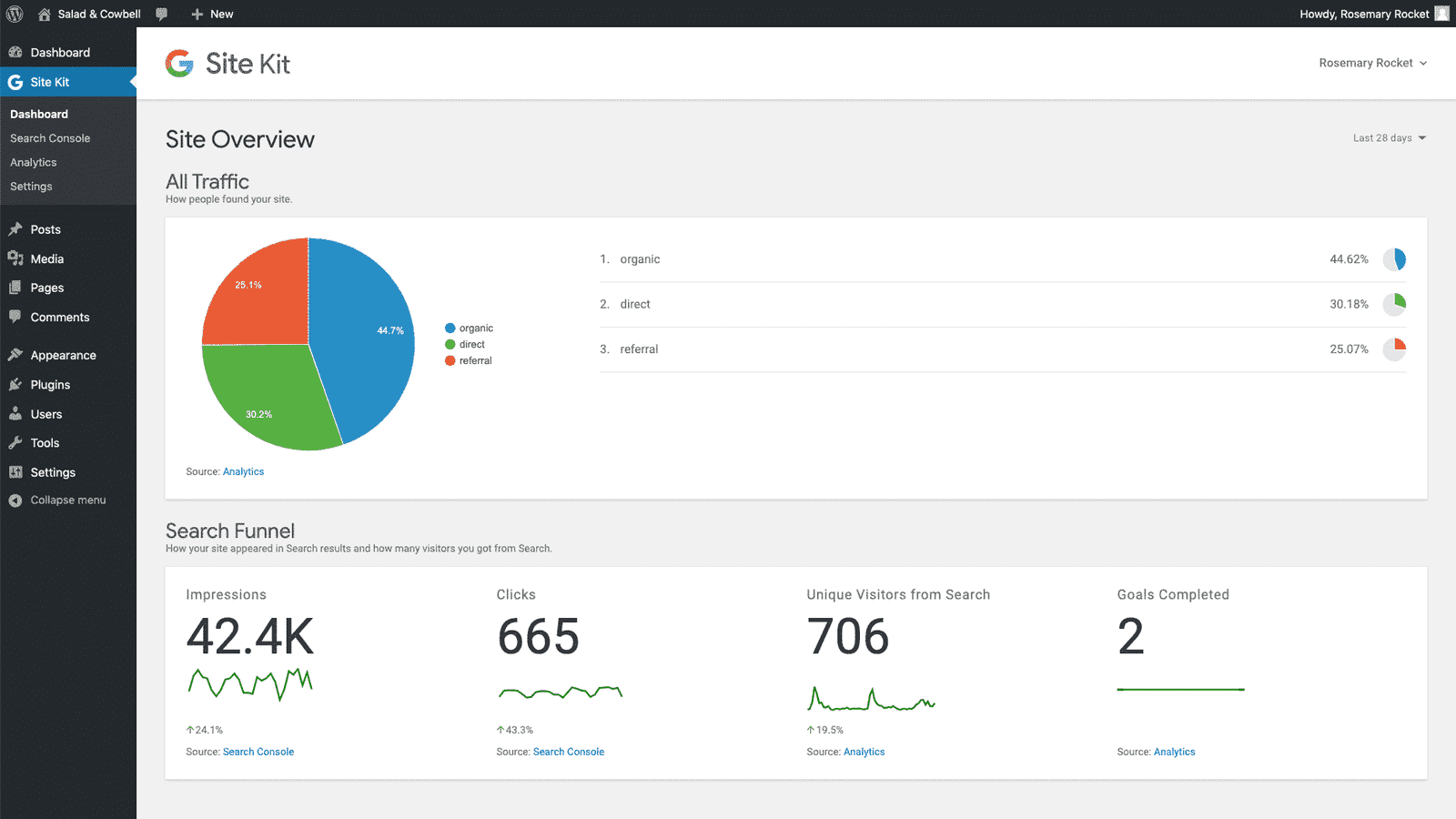
1.Install plugin
Log in to your WordPress dashboard
Log in to your WordPress site’s dashboard.
Go to plugins section
Go to “plugins ” and select “Add New”.
Search for Google Site Kit
In the search bar, type “Google Site Kit” and press Enter.
Install plugin:
The plugin will appear in the search results. Click on the “Install Now” button, then when finished, click on “Activate”.
2.Connecting Google
Start setup
After activating the plugin, you will find the “Site Kit” option in the side menu of your WordPress dashboard. Click on it.
Follow the instructions
Click “Start Setup.” You will need to sign in with the Google Account you want to link.
Granting permissions
Give the plugin permissions to access your Google Account. You may need to sign in to your Google Account and confirm permissions.
Connect Google services:
After you sign in, you’ll be able to connect services like Google Analytics, Google Search Console, and Google AdSense. Select the services you want to use and follow the instructions to complete the connection.
3. Setting up the plugin
open Google Site Kit
After activating the plugin, you will find the “Site Kit” option in your WordPress dashboard menu. Click on it to start setting up the plugin.
Link Google Account
You will need to link your Google Account to the add-on. Click “Start Setup” and follow the instructions to sign in to the Google Account you want to use.
Confirm ownership
You will need to verify your ownership of the site. Site Kit usually does this automatically by adding a verification code to your site or through other available methods.
Service delivery:
After confirming ownership, you can connect various Google services such as Google Analytics, Google Search Console, and Google AdSense. Google Analytics: Helps you track your site visitors’ data.
Google Search Console: Provides information about how your site appears in Google search results.
Google AdSense: You can use it to display ads on your site and earn income.
4. Using plugin
View data
After connecting the services, you will be able to view data about your site’s performance through the Site Kit dashboard in WordPress.
Update reports
The plugin will display updated data on a regular basis, helping you monitor your site’s performance and make data-driven decisions.
Data analysis
Use the information provided to analyze traffic, visitor sources, and improve your website’s content and marketing strategy.
5. Periodic update
Be sure to check for plugin updates regularly to ensure you get the latest features and fixes.
By following these steps, you will have successfully configured Google Site Kit and started taking advantage of its various features to improve your website performance. If you encounter any issues during setup, you can check the plugin’s official documentation or contact technical support.
Additional tips
Regular updates: Make sure to update the plugin regularly to get the latest features and security patches.
Check your privacy settings: Review your privacy settings to ensure they comply with data protection laws.
By following these steps, you will be able to integrate Google services with your site and analyze its data more effectively.

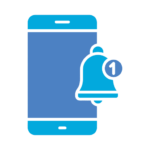 License Store
License Store WordPress themes
WordPress themes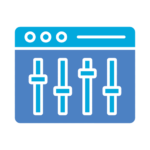 WordPress Plugins
WordPress Plugins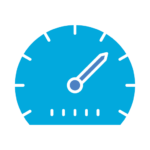 SEO Plugins
SEO Plugins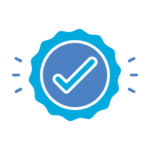 Special Products
Special Products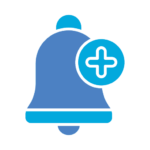 Offers & packages
Offers & packages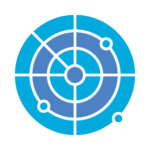 Whatsapp Sender
Whatsapp Sender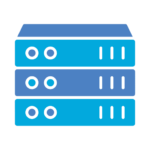 SMM
SMM