Swatchly Pro
Swatchly Pro is a versatile tool designed to meet the needs of professionals in the design and art fields. Featuring innovation and advanced technology, this device is the ideal choice for achieving high accuracy and superior work efficiency.
Swatchly Pro Setup
Access Swatchly settings:
After activation, a new menu will appear in the control panel called “Swatchly”.
Click on “Swatchly” to access general settings.
Setting general options:
Here you can customize general settings for the plugin such as default display type, icon size, and default colors.
Create and customize themes
Add new features:
Go to WooCommerce > Products > Features.
Create a new theme and add the terms you want to use (such as colors, sizes, materials, etc.).
Customize theme display with Swatchly:
Go to Swatchly > Product Attributes.
Choose the theme you want to customize (such as colors).
You can specify how the theme will be displayed such as color, image, or text.
Specify options for each term in the theme (such as specifying a specific color for each option in the color theme).
Applying themes to products
Product Edit:
Go to Products> All Products..
Select the product you want to apply themes to and click “Edit.”
Adding attributes to the product:
On the edit product page, go to the “Attributes” section.
Select the appropriate attribute from the drop-down list and add it to the product.
Specify appropriate values for each attribute (such as the colors and sizes available for the product).
Enable Swatchly for the product:
On the same product edit page, go to the “Product Variants” section.
Make sure to enable Swatchly for variables to enable enhanced options display.
Improve user experience
Customize the user interface:
Go to Swatchly > Settings.
You can customize how attributes are displayed on product pages, including icon size, margins, colors, and interaction.
Test the display on the site:
Visit the product page on your site and test how the features display and interact with the user.
Make sure all options work properly, look attractive, and are easy to use.
Improve performance and compatibility
Speed improvement:
Make sure to optimize the images used in the theme options to ensure fast loading.
Use image compression tools like TinyPNG or WP Smush to improve site performance.
Compatibility with other plugins:
Make sure Swatchly Pro is compatible with other WordPress plugins you use, especially if you use eCommerce plugins like WooCommerce.
Support and assistance
technical support:
If you encounter any issues, you can reach Swatchly Pro support via the official website.
Educational Resources:
Take advantage of the tutorials and explanations available on the official Swatchly website to learn how to use all the features of the add-on.
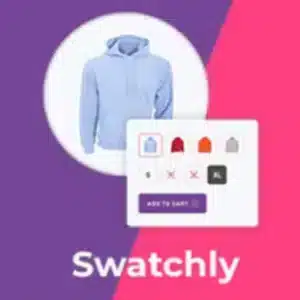

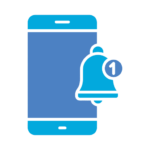 License Store
License Store WordPress themes
WordPress themes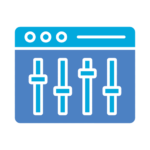 WordPress Plugins
WordPress Plugins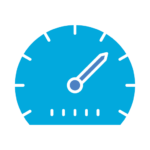 SEO Plugins
SEO Plugins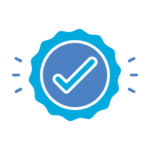 Special Products
Special Products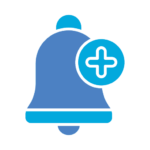 Offers & packages
Offers & packages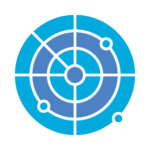 Whatsapp Sender
Whatsapp Sender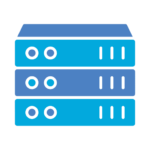 SMM
SMM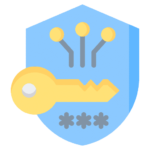
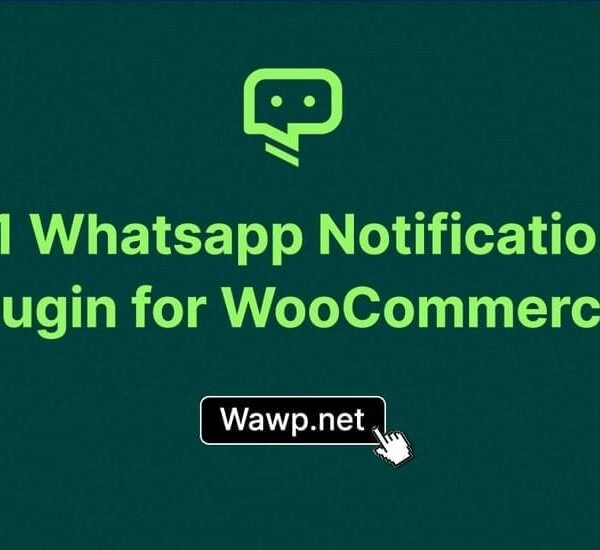
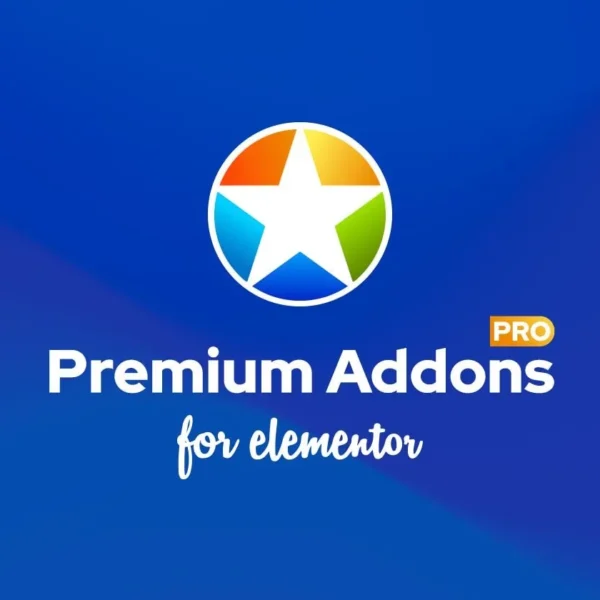
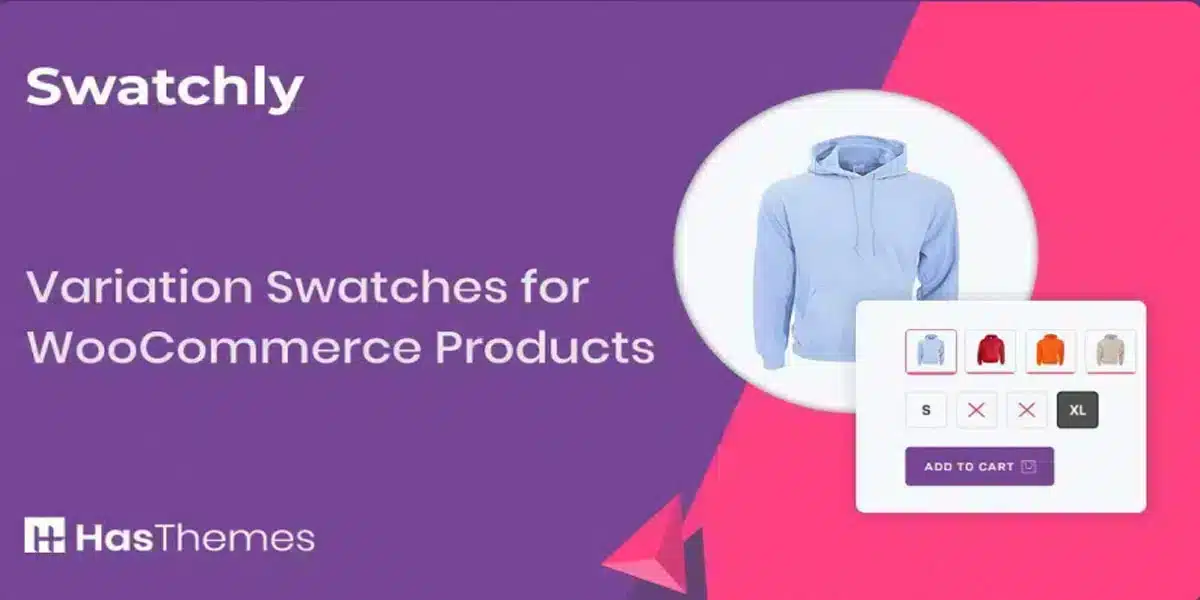
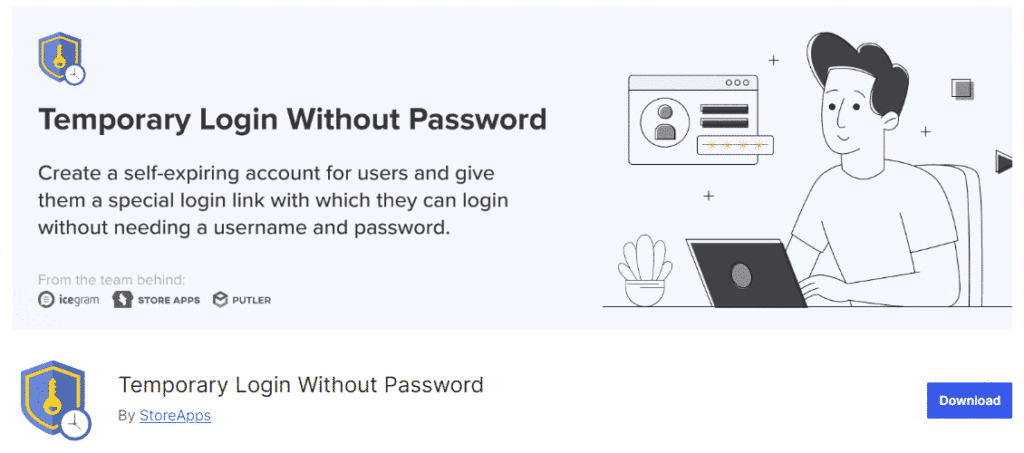
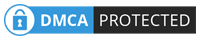

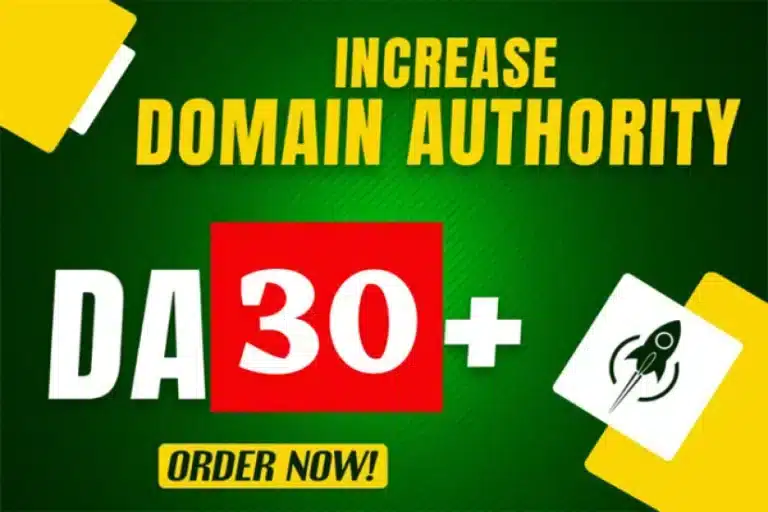
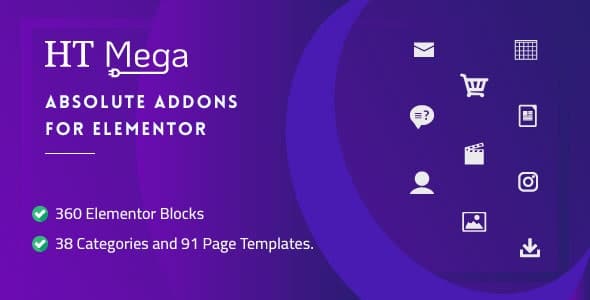

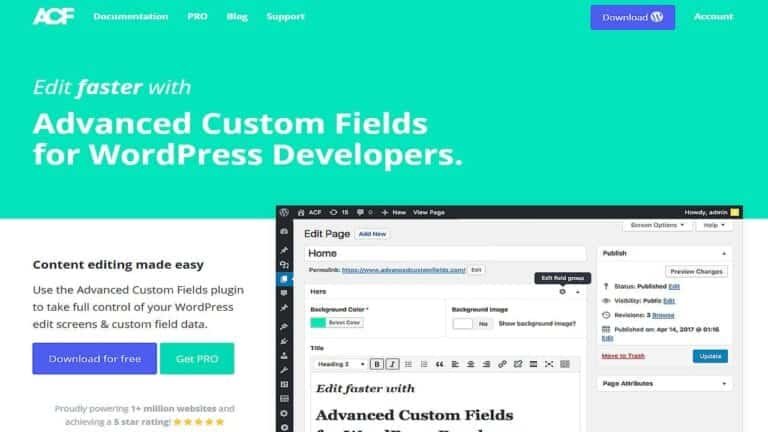
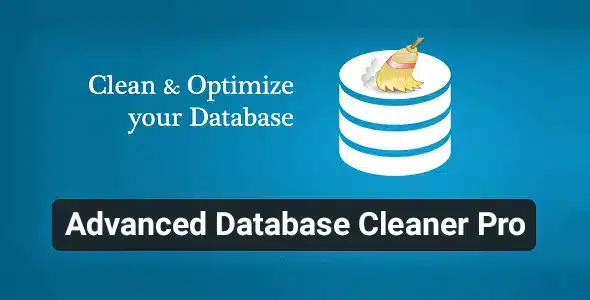

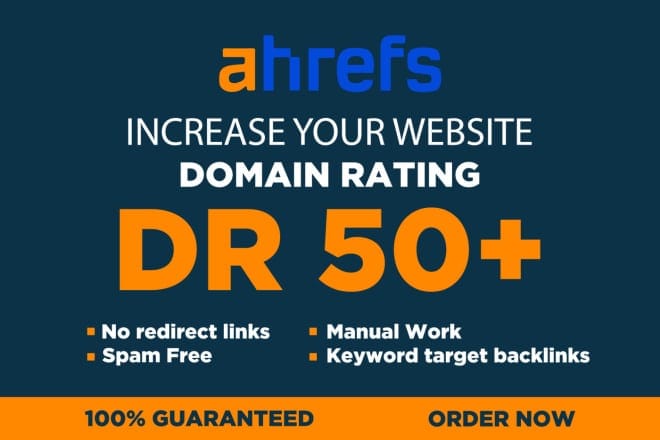
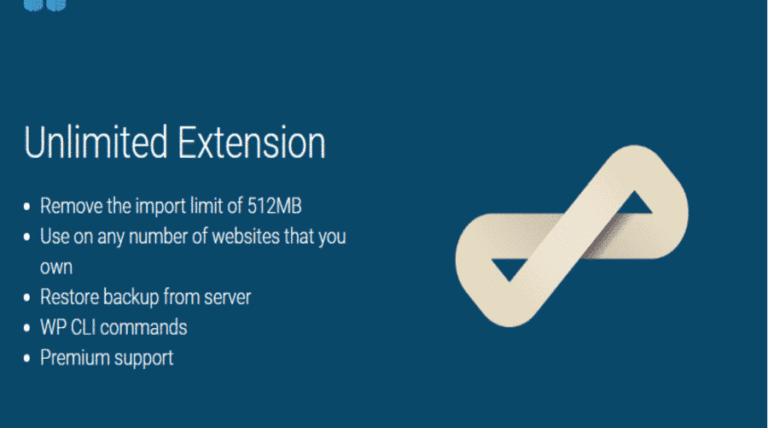

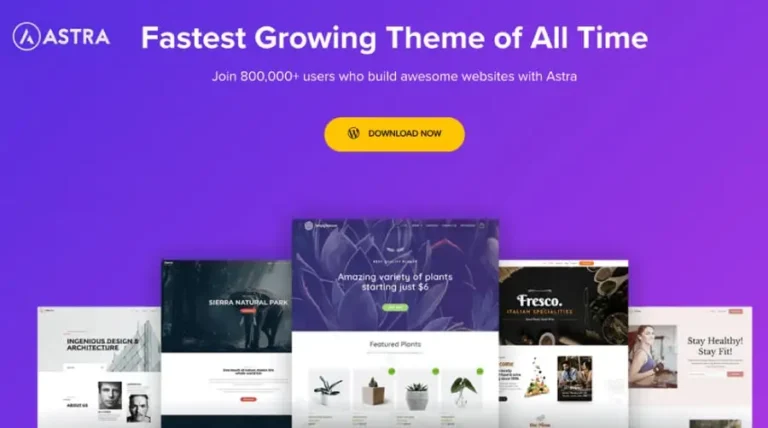
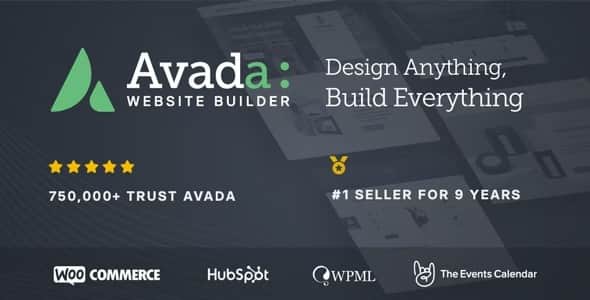

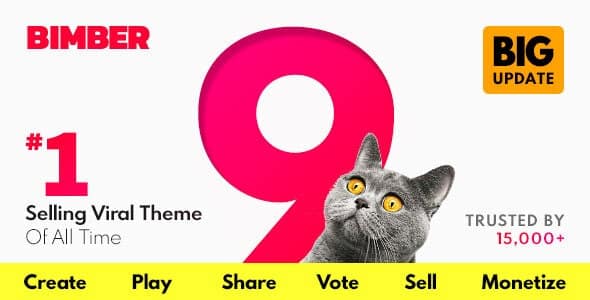

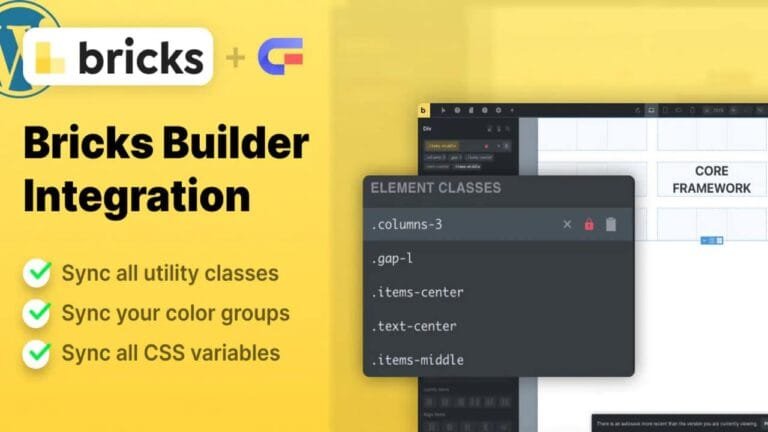
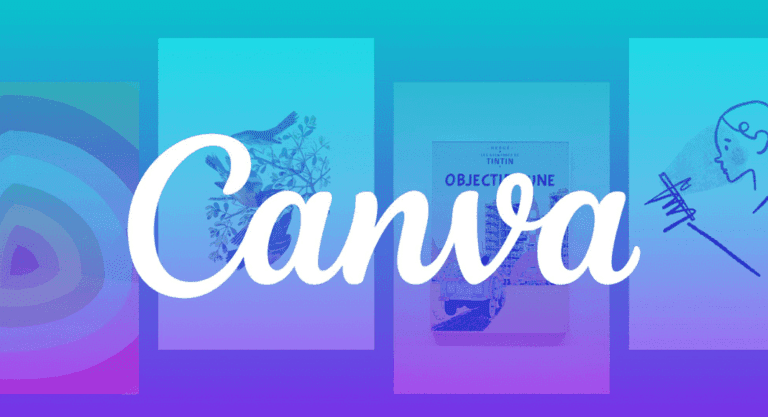



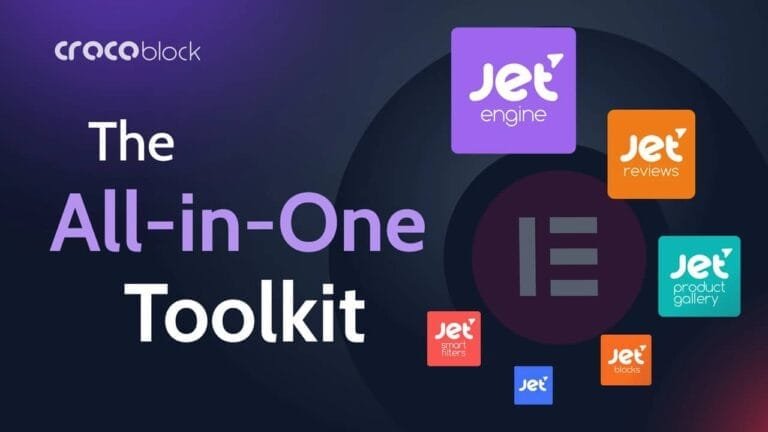
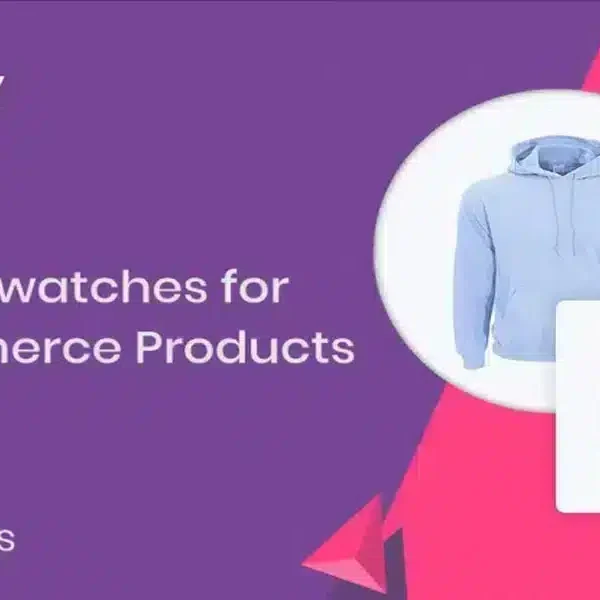
Reviews
Clear filtersThere are no reviews yet.